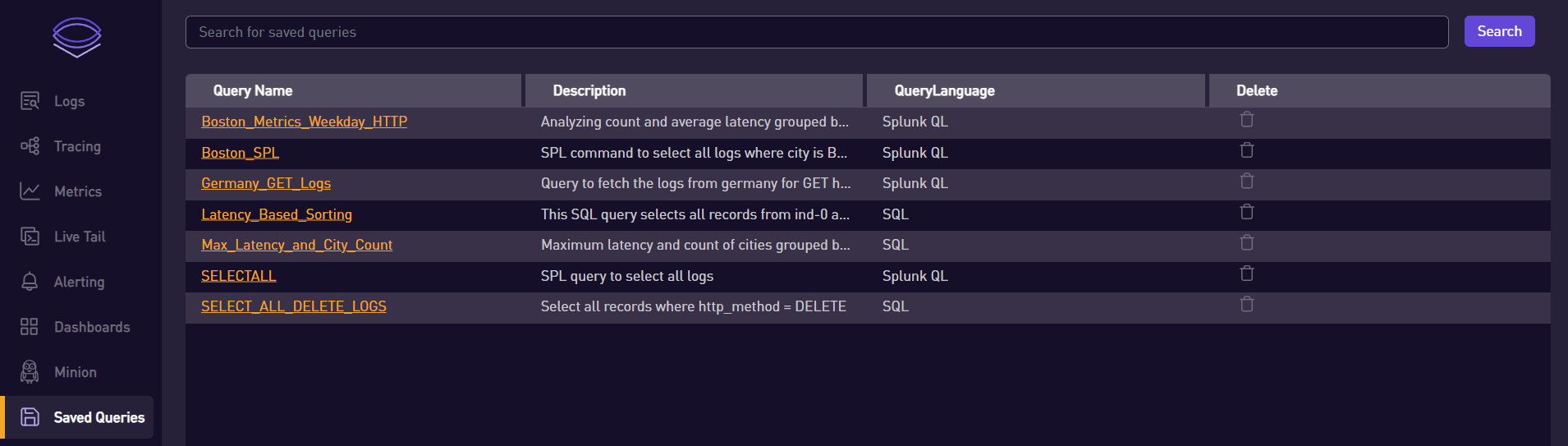Saved Queries
Saved Queries is a powerful feature that allows you to save, manage, and reuse your most frequently used or complex queries. This can significantly speed up your workflow by reducing the need to write or copy-paste the same queries over and over again.
For example, if you frequently need to search for all error logs from a specific service over the past 24 hours, you can save this as a Saved Query. Then, instead of manually typing out this query each time, you can simply click on the Saved Query to instantly run it.
In this guide, we will walk through the process of saving, accessing, and managing Saved Queries.
💾 How to Save a Query
-
Enter the Query: Start by entering your desired query into the search bar.
-
Search: After entering the query, hit the 'Search' button to execute the search.
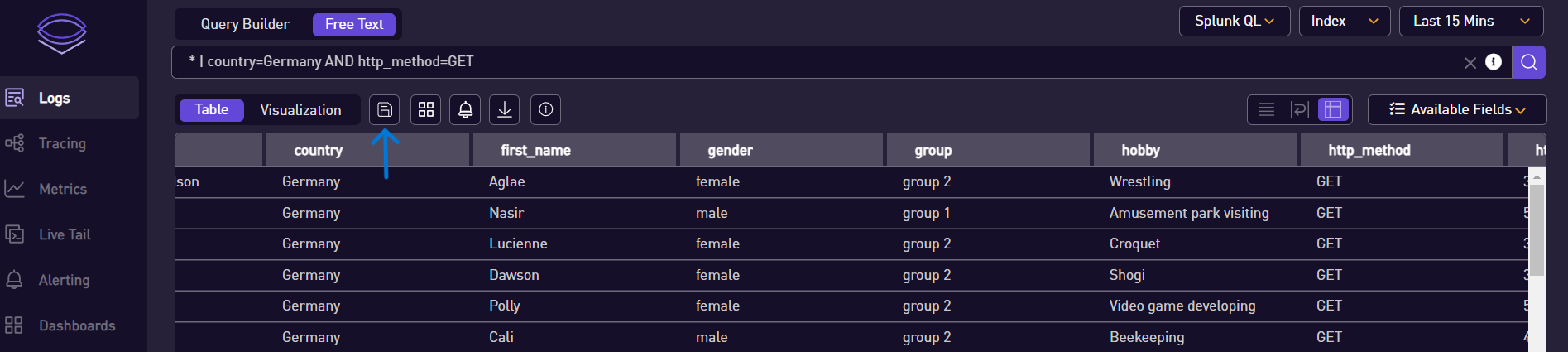
-
Save the Query: Once the search is complete, click on the 'Save' button which is located below the search bar on the left side. A dialog box will appear.
-
Enter Details: In the dialog box, provide a title and description for the saved query, then click 'Save'.
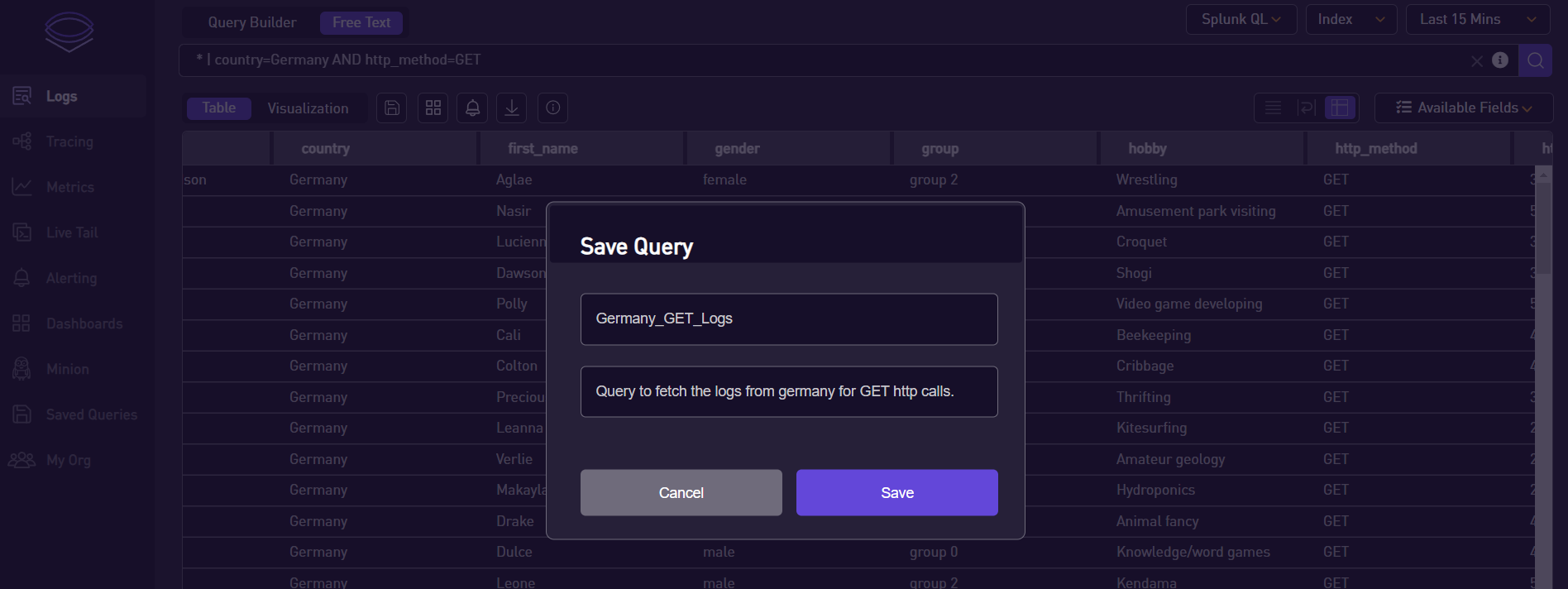
📂 Accessing and Managing Saved Queries
-
Navigate to Saved Queries Page: The saved queries can be viewed on the 'Saved Queries' page. You can navigate to this page from the navigation bar.
-
Apply a Saved Query: To use a saved query, simply click on it from the 'Saved Queries' page. The query will be applied immediately.
-
Delete a Saved Query: If a saved query is no longer needed, it can be deleted. To delete a saved query, click on the delete option next to the query on the 'Saved Queries' page.