Alerts
📌 Accessing Alerts and Contact Points :
⭐ Creating Alert Rules ⭐
-
Define Alert Rule and Query:
-
Enter the details for your alert rule and the corresponding query.
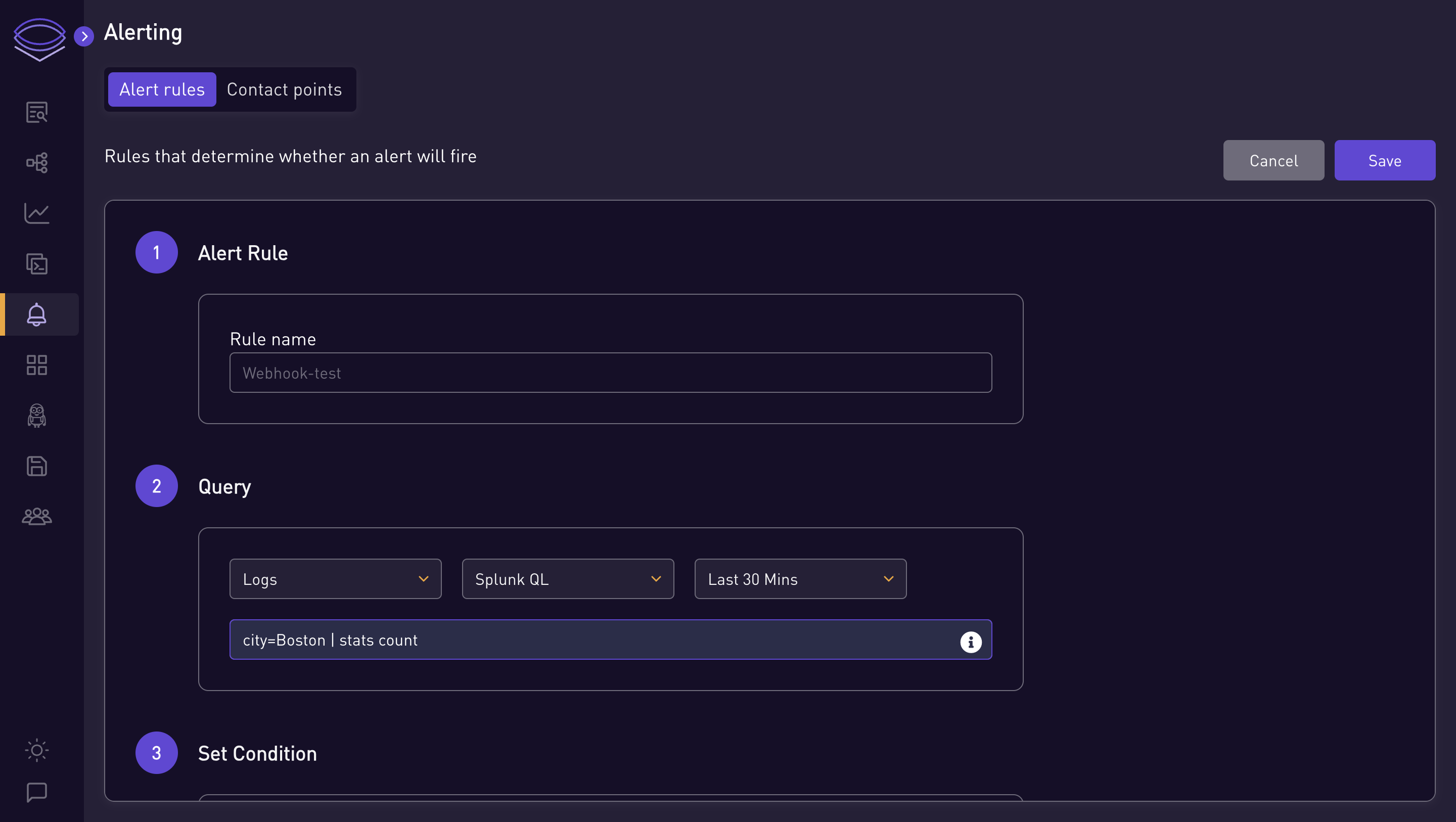
-
-
Set Conditions and Contact Points:
-
Specify the conditions for triggering the alert.
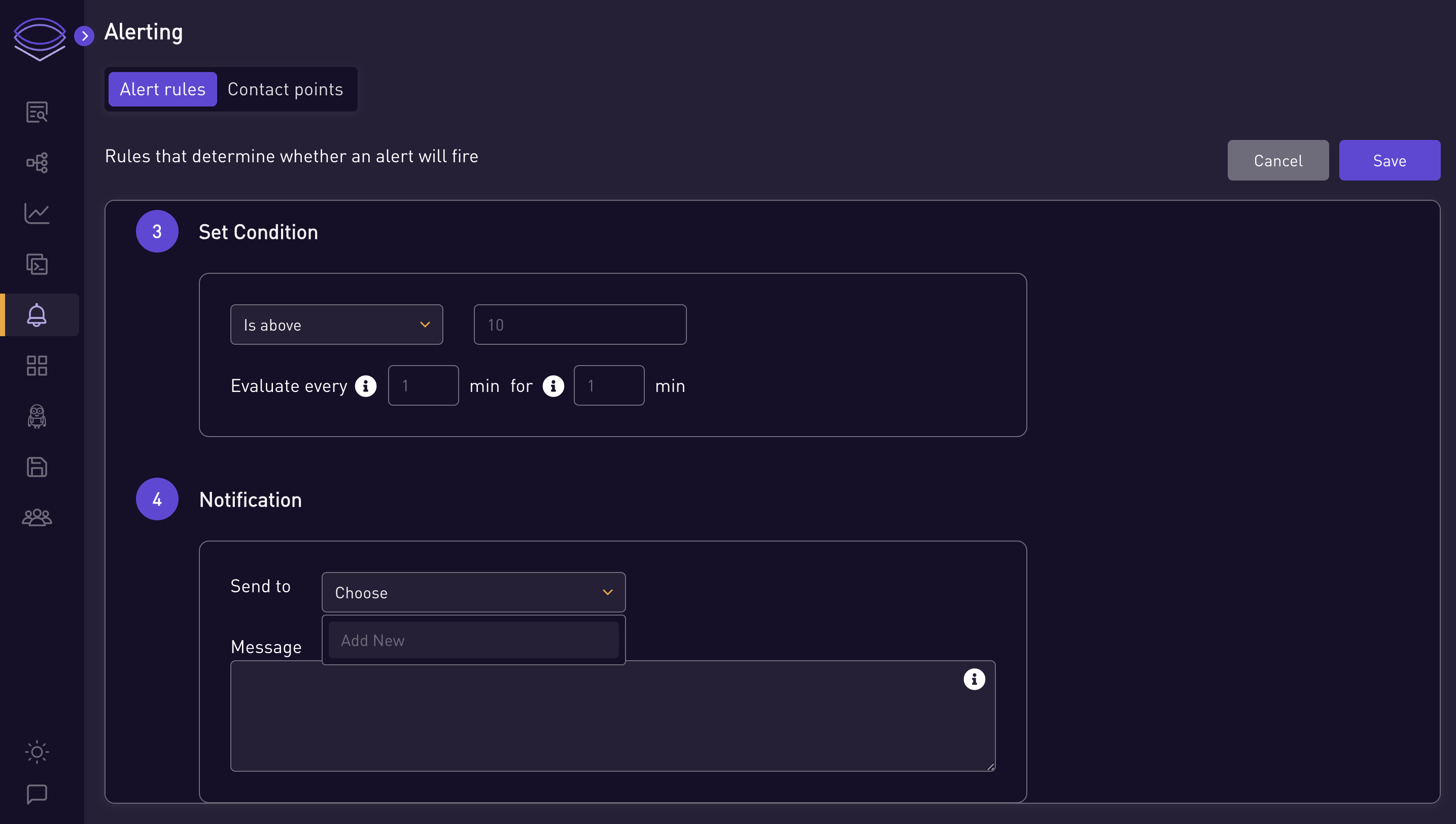
-
Select an existing contact point for notifications or create a new one if necessary.
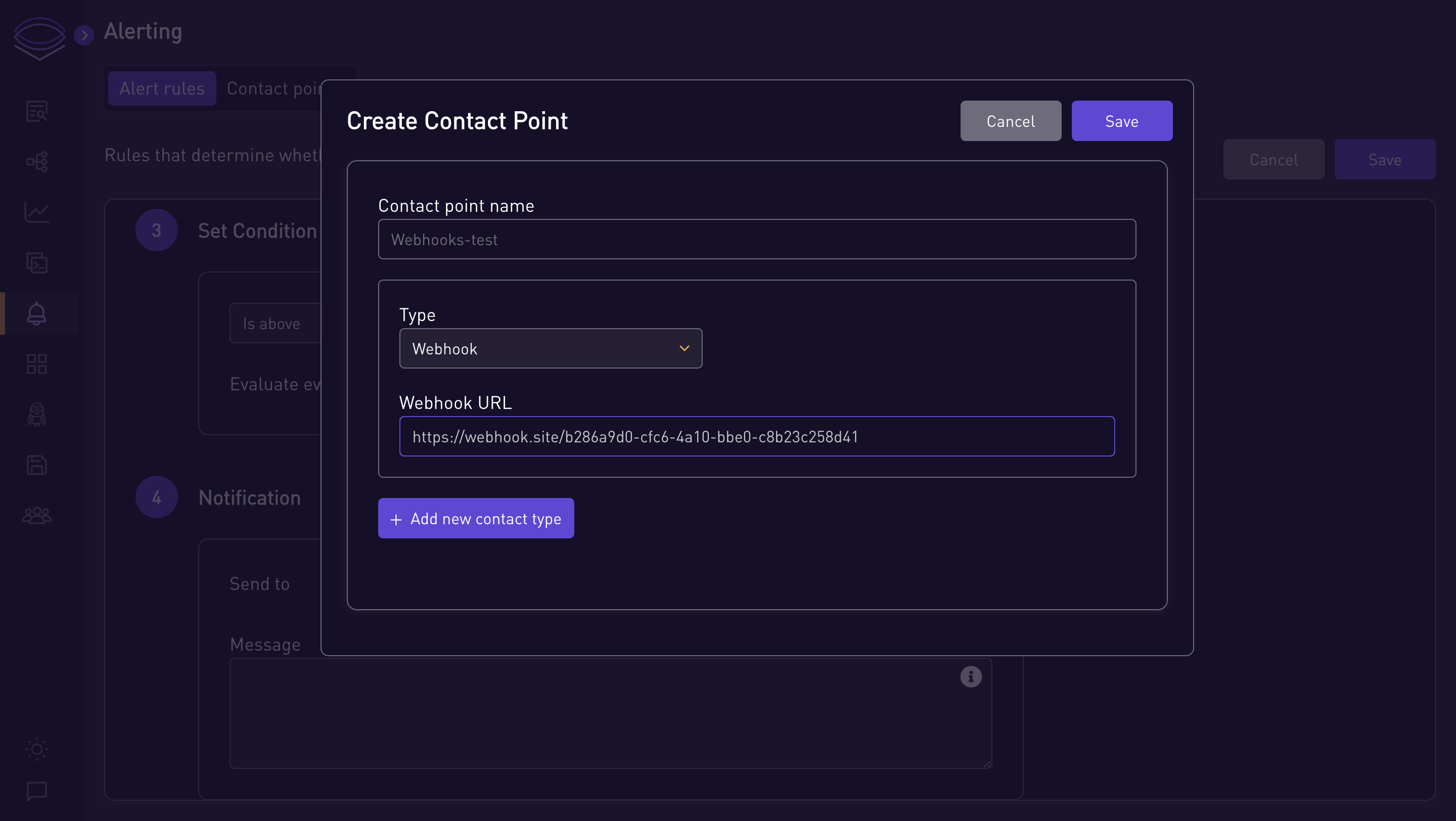
-
Write a message to send when the alert is triggered. You can customize the message using pre-defined template variables.
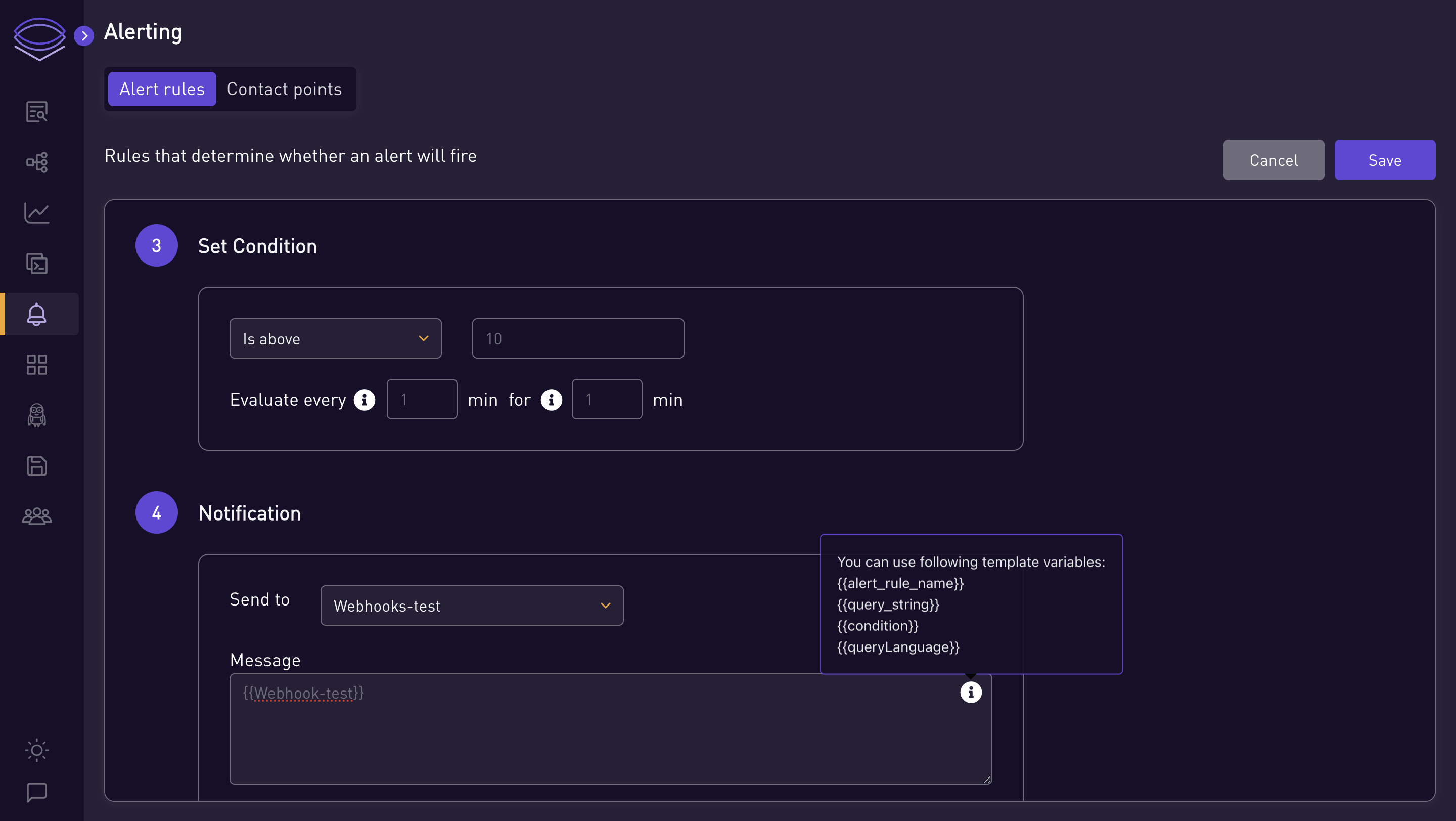
-
-
Custom Labels (Optional):
-
Add a custom label to your notification for easy identification.
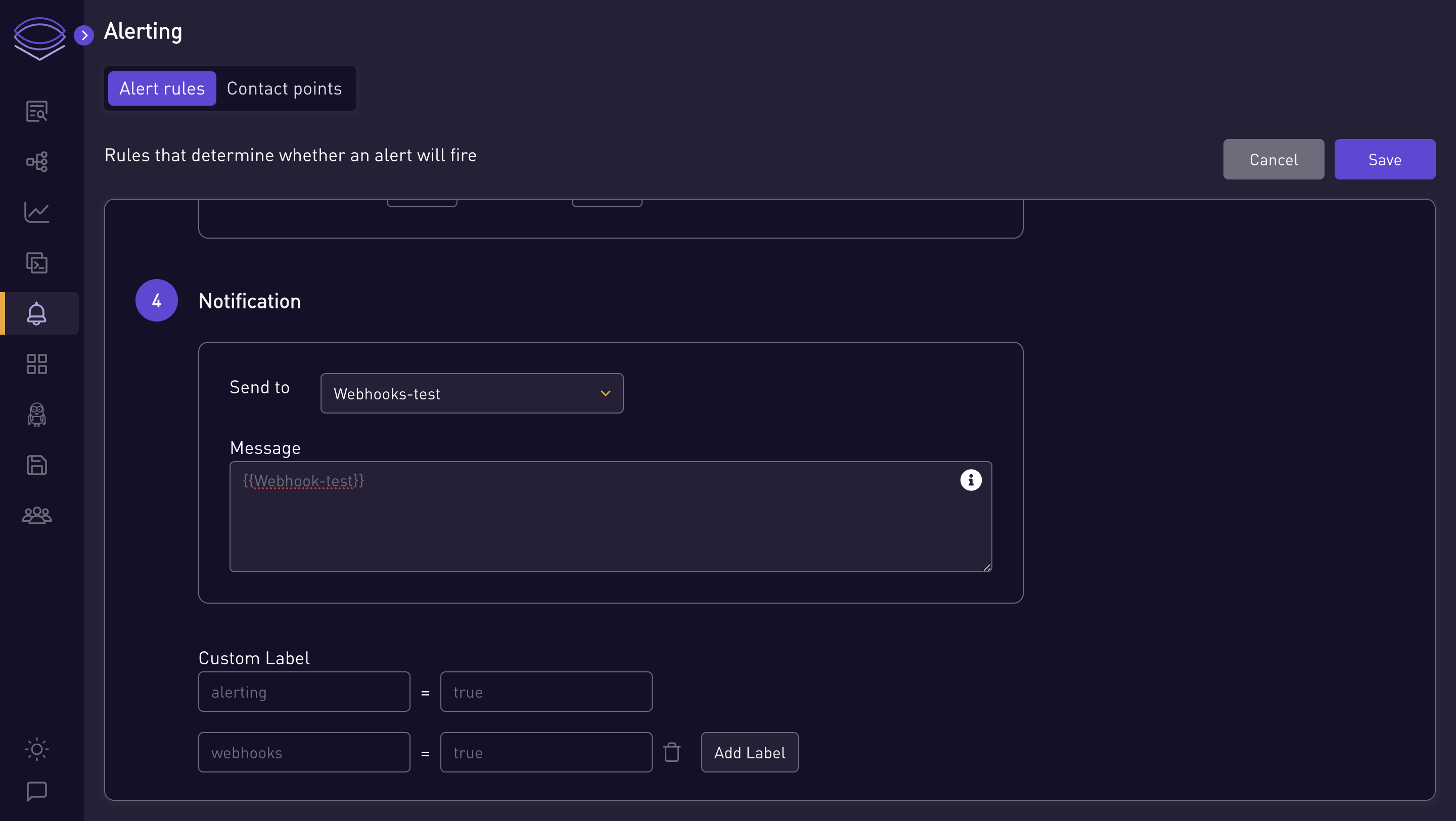
-
-
Save and Verify:
-
Save your alert rule. If the condition for the alert rule is satisfied, the alert status will be set to 'firing'.
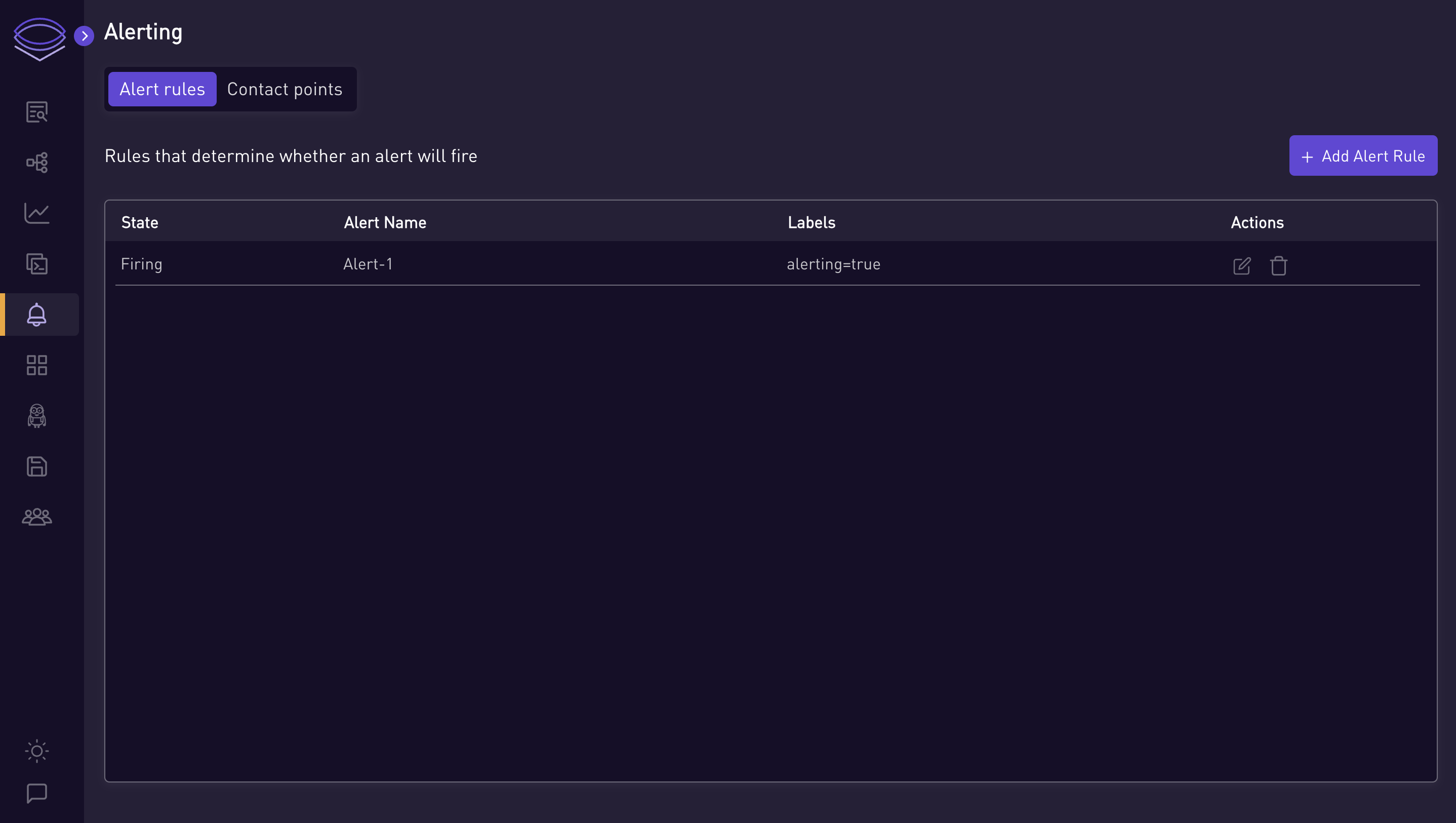
-
-
Notification Confirmation:
-
For Webhook notifications, confirm the message received on the Webhook site.
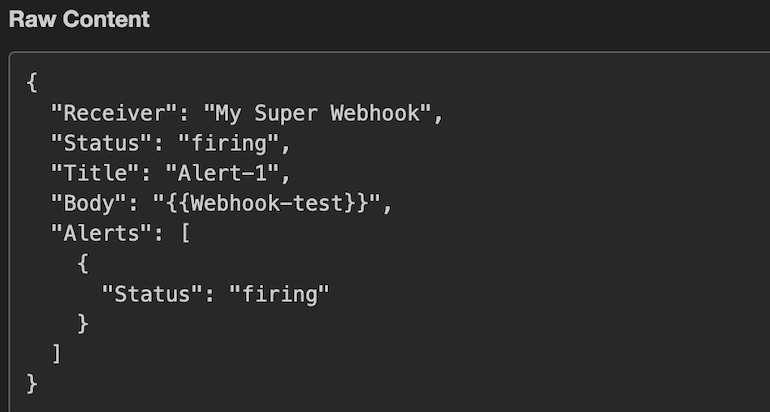
-
To receive Slack notifications, you need to provide a channel id and Slack token. To get channel ID and slack token you can refer to this documentation -> https://api.slack.com/tutorials/tracks/getting-a-token
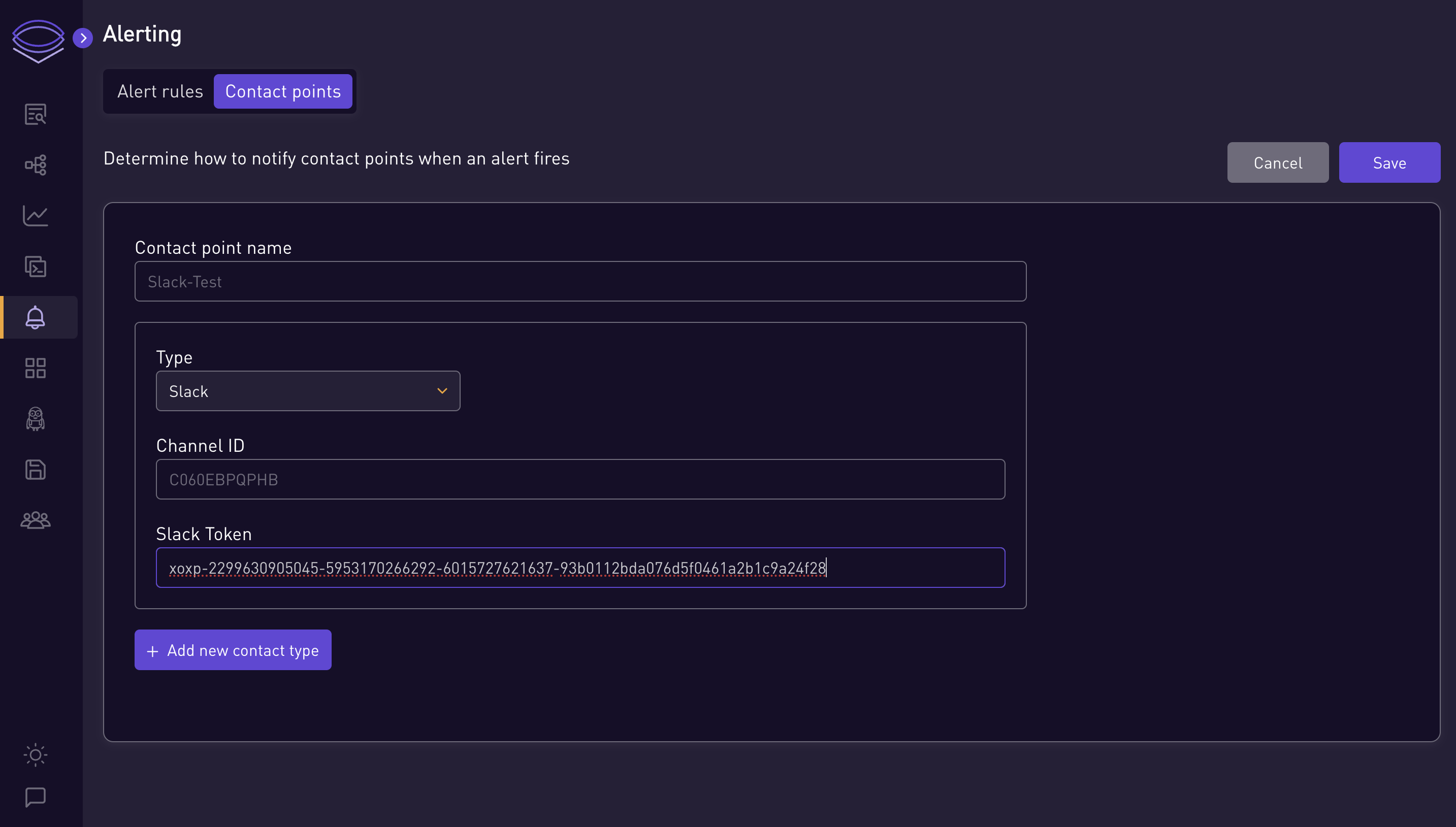
-
Check the designated Slack channel for notifications.
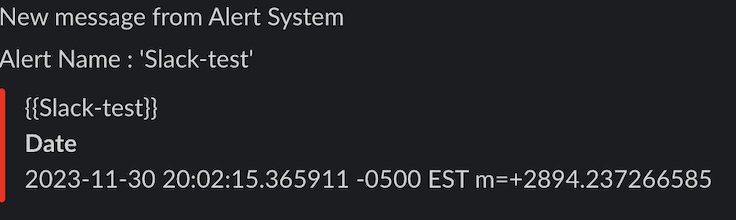
-
✏️ Editing and Deleting
-
Editing Alert Rules:
-
To edit an alert rule, click on the alert rule name or press the edit button.
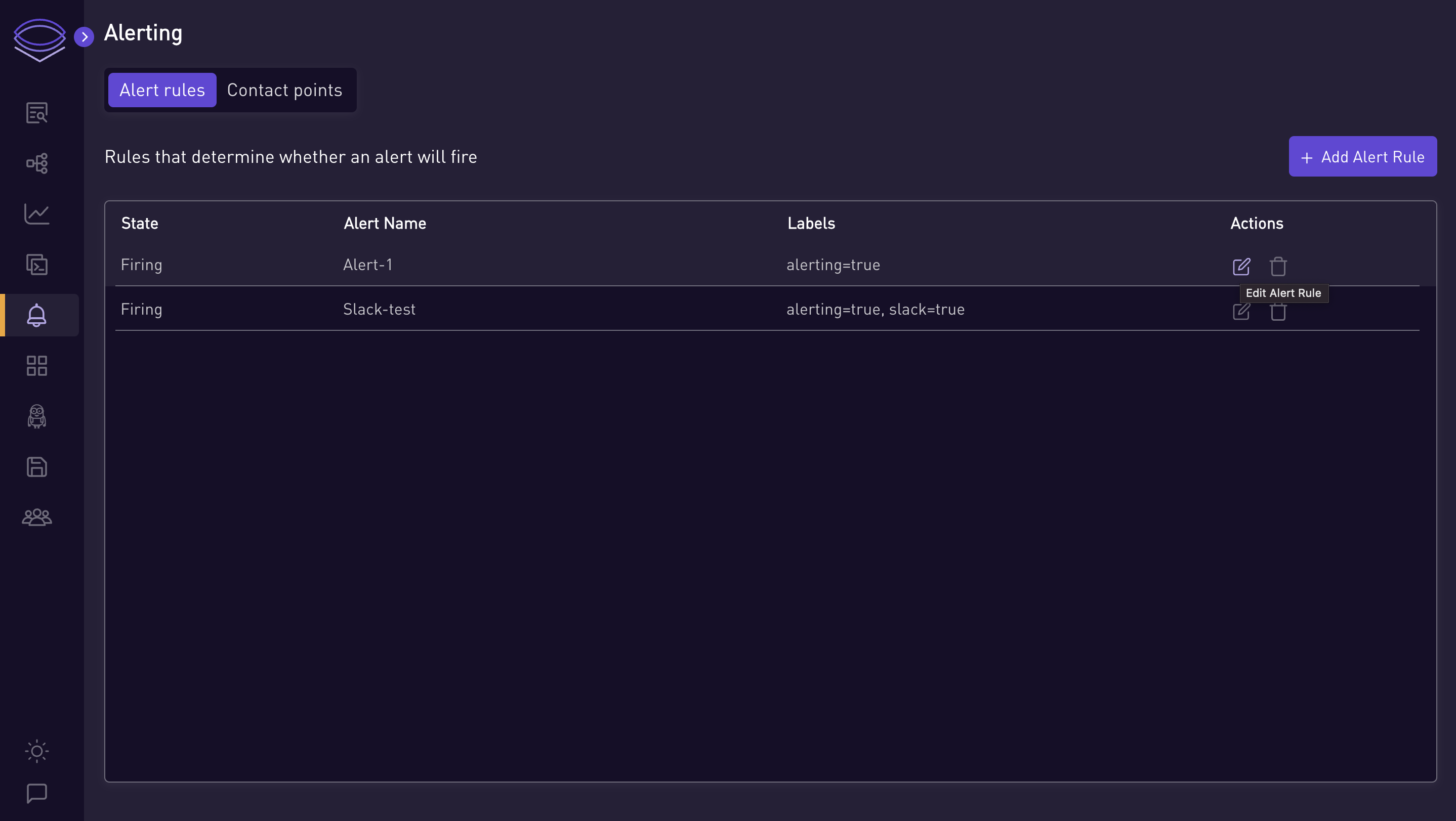
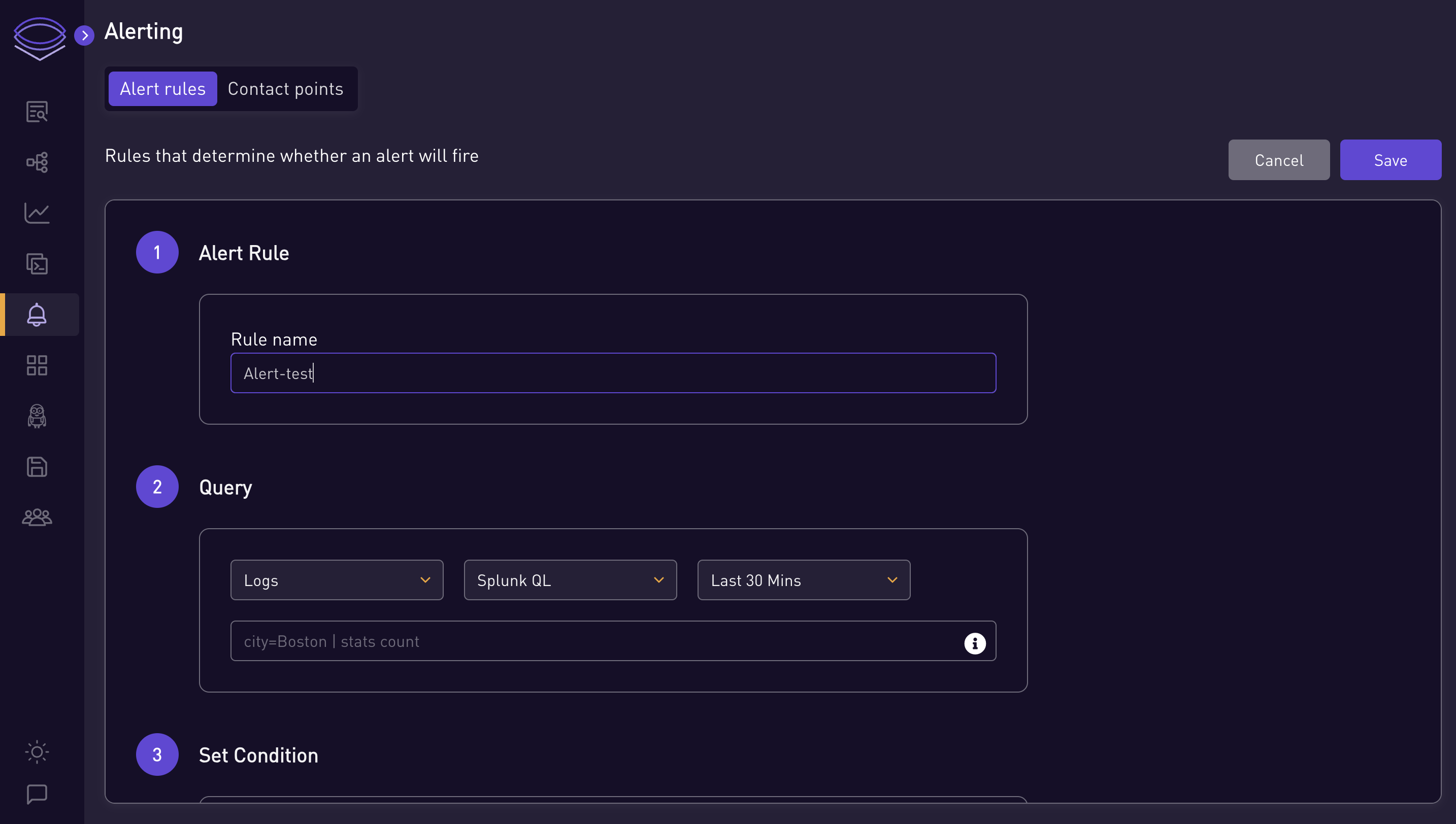
-
Make changes and save them.
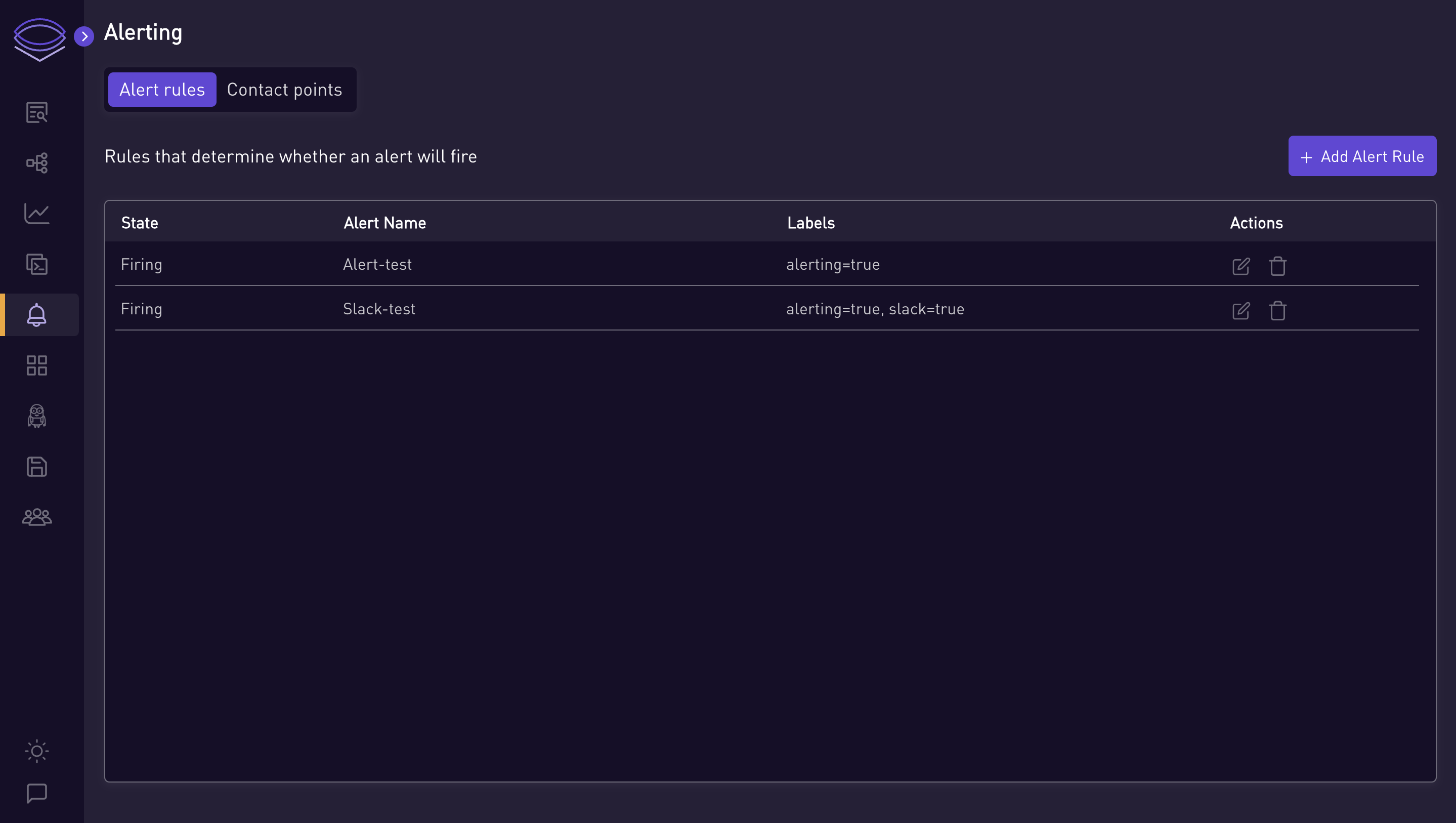
-
-
Deleting Alert Rules:
-
To delete an alert rule, press the delete button for the alert to be deleted.
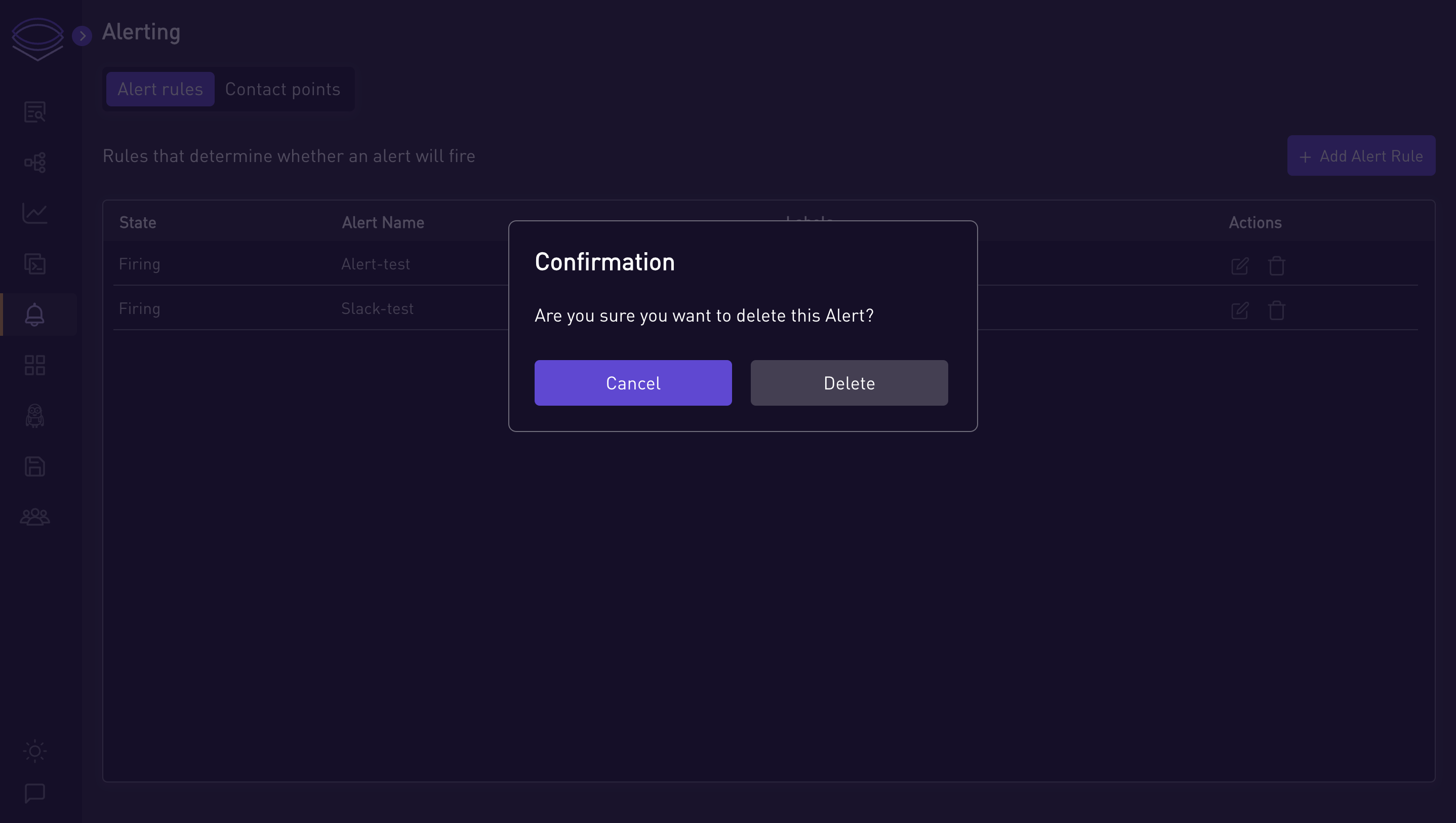
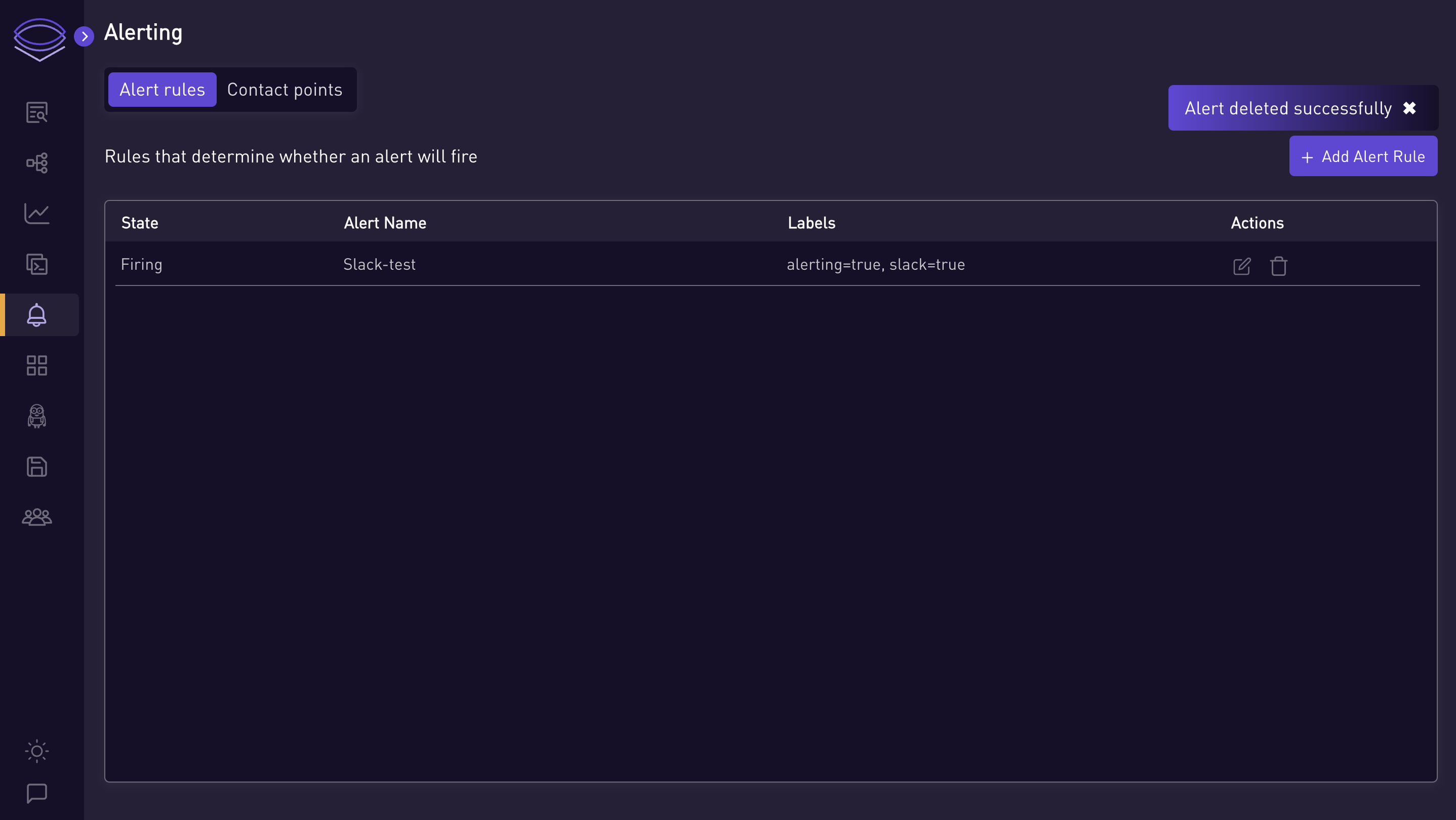
-
-
Managing Contact Points:
-
To delete a contact point, ensure it is not linked to any active alert rules. You can not delete contact points associated with any of the alert rules.
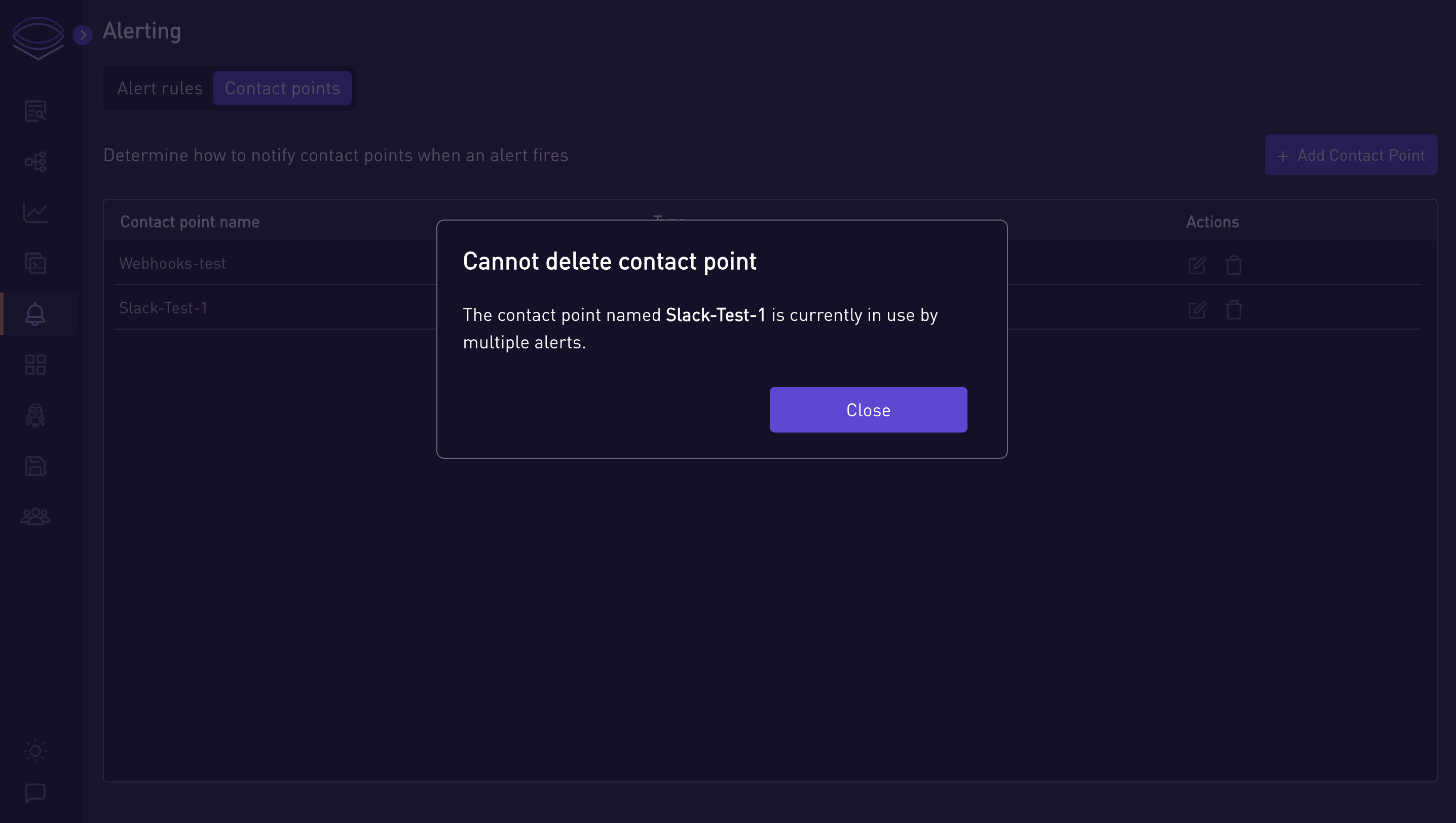
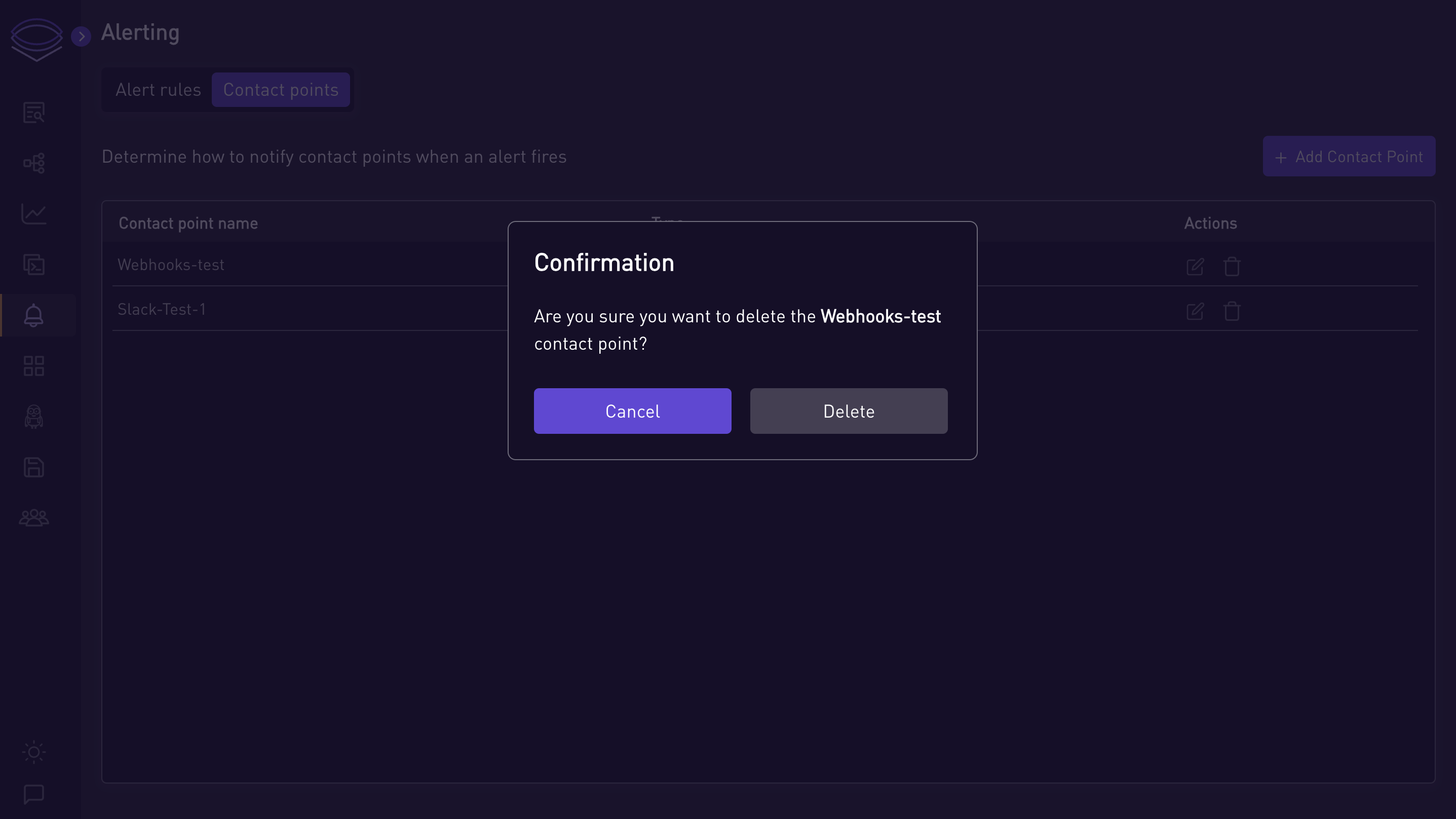
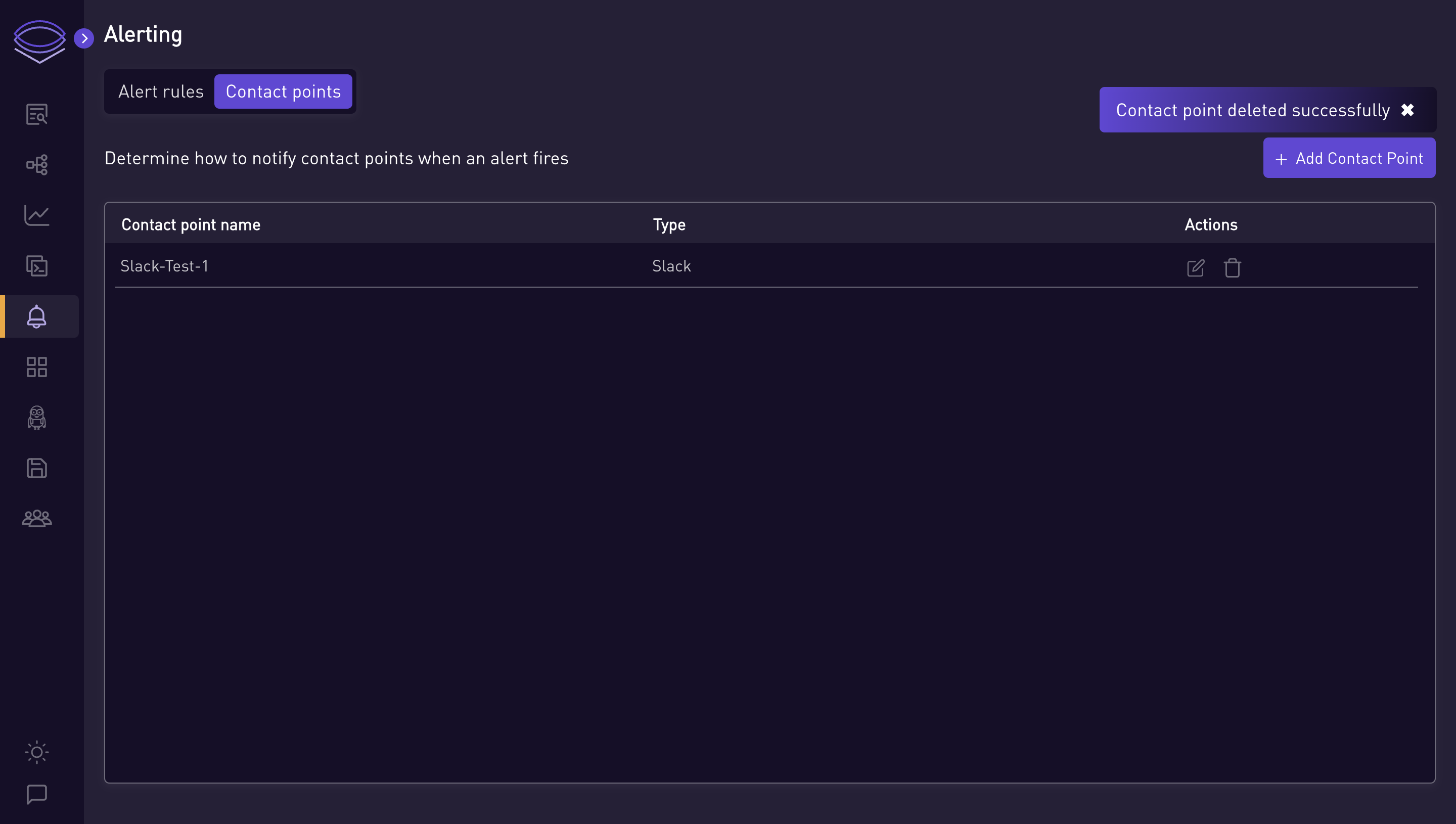
-