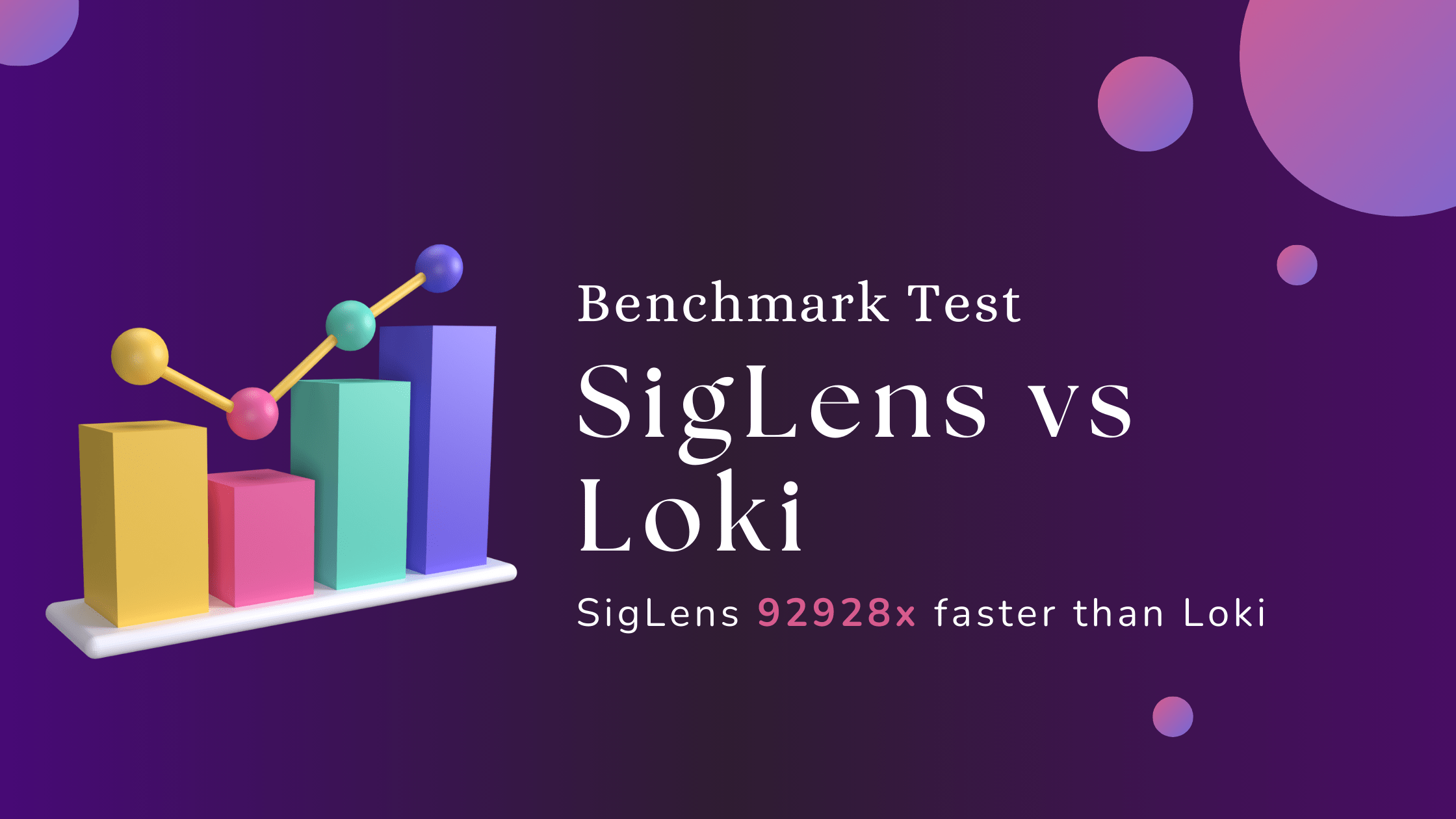
Overview of the test, dataset
The objective of this benchmark is to assess performance of these two databases under conditions mirroring real world scenarios. Our approach involves running both databases on identical hardware configurations, ingesting identical dataset and running the same set of queries. For this reason we opted for the NYC Taxi Dataset.
The NYC Taxi Dataset is a massive dataset of over 1 Billion trips made by NYC Taxis and Uber, all originating in New York City since 2009.
The queries used were as follows:
- Q1: Find the total number of rides.
- Q2: Find the average ride cost grouped by the number of passengers.
- Q3: Find the number of rides grouped by the number of passengers and the pick-up location.
- Q4: Find the number of rides grouped by the number of passengers, pick-up location, and trip distance.
Introductions of the databases
Grafana Loki:
Loki simply indexes metadata about your logs, such as a set of labels for each log stream, not the actual contents of the logs. Loki-based logging stack consists of 3 components viz. Agent ( for example, Promtail), Loki (main server) and Grafana.
SigLens:
SigLens is a column oriented database built from scratch for observability data. It offers dynamic compressions over each column requiring zero configuration.
SigLens uses columnar micro indices that are 1/100th size of an actual database index. This reduces the number of machines needed. SigLens uses AgileAggregationTree algorithm that makes aggregations queries run at sub-second speeds.
Test Setup
- 8 vCPUs
- 32 GB of RAM
- 3.5 TB of storage
- 10 Gigabit networking
Common steps for both:
Setup the server, mount the storage, configure aws s3 cli by following these steps:
Step 1: Let’s find out if the NVM storage device is present on this server. To find that, ssh into your server and run lsblk. You should see something like the following, with the nvme1n1 item having 3.4 TB of storage.
NAME MAJ:MIN RM SIZE RO TYPE MOUNTPOINTS
loop0 7:0 0 21.3M 1 loop /snap/amazon-ssm-agent/7529
loop1 7:1 0 49.1M 1 loop /snap/core18/2794
loop2 7:2 0 59.3M 1 loop /snap/core20/2019
loop3 7:3 0 109.6M 1 loop /snap/lxd/24326
loop4 7:4 0 35.5M 1 loop /snap/snapd/20102
nvme0n1 259:0 0 8G 0 disk
├─nvme0n1p1 259:2 0 7.9G 0 part /
└─nvme0n1p15 259:3 0 99M 0 part /boot/efi
nvme1n1 259:1 0 3.4T 0 diskStep 2: Let’s mount the storage device and create directories.
sudo mkfs.xfs /dev/nvme1n1
sudo mkdir /mnt/nvme1n1
sudo mount /dev/nvme1n1 /mnt/nvme1n1Step 3: Verify Storage
You can check that it's mounted by running df -h and you should see something like this:
Filesystem Size Used Avail Use% Mounted on
/dev/root 7.6G 1.5G 6.2G 20% /
tmpfs 16G 0 16G 0% /dev/shm
tmpfs 6.2G 948K 6.2G 1% /run
tmpfs 5.0M 0 5.0M 0% /run/lock
/dev/nvme0n1p15 98M 6.3M 92M 7% /boot/efi
tmpfs 3.1G 4.0K 3.1G 1% /run/user/1000
/dev/nvme1n1 3.5T 25G 3.4T 1% /mnt/nvme1n1Step 4: Update Permissions
sudo chmod 777 /mnt/nvme1n1Step 5: Configure AWS CLI
Note: This AWS config step is only needed if you are using a private S3 bucket, if you use our public S3 bucket you can skip this step.
sudo apt-get install awscli -y
aws configureCleanup and Prepare Dataset:
Note: You can skip this step and use our s3 bucket. It has the dataset in the correct format. If you want to prepare the dataset yourself then follow these steps else jump directly to the benchmark step to use our s3 bucket.
mkdir -p /mnt/nvme1n1/data
cd /mnt/nvme1n1/dataBenchmark Grafana Loki
You'll want three terminals. Terminal 1 will run Loki, Terminal 2 will run Promtail, and Terminal 3 will run ingestion and queries.
Install Loki and Promtail
sudo apt install unzip -y
mkdir /mnt/nvme1n1/loki
cd /mnt/nvme1n1/loki
curl -O -L "https://github.com/grafana/loki/releases/download/v2.9.4/loki-linux-arm64.zip"
unzip loki-linux-arm64.zip
chmod a+x loki-linux-arm64
curl -O -L "https://github.com/grafana/loki/releases/download/v2.9.4/promtail-linux-arm64.zip"
unzip promtail-linux-arm64.zip
chmod a+x promtail-linux-arm64
wget https://raw.githubusercontent.com/grafana/loki/v2.9.4/cmd/loki/loki-local-config.yaml
wget https://raw.githubusercontent.com/grafana/loki/v2.9.4/clients/cmd/promtail/promtail-local-config.yamlUpdate the default configurations
path_prefix: /mnt/nvme1n1/loki/internal/path
chunks_directory: /mnt/nvme1n1/loki/internal/chunks
rules_directory: /mnt/nvme1n1/loki/internal/ruleshttp_server_read_timeout: 12h
http_server_write_timeout: 12hlimits_config:
per_stream_rate_limit: 4G
per_stream_rate_limit_burst: 4G
ingestion_rate_mb: 4096
ingestion_burst_size_mb: 4096
max_query_series: 1000000
query_timeout: 12h__path__: /mnt/nvme1n1/data/*.jsonRun Loki and Promtail
./loki-linux-arm64 -config.file=loki-local-config.yaml./promtail-linux-arm64 -config.file=promtail-local-config.yamlIngest the Data
mkdir /mnt/nvme1n1/data
cd /mnt/nvme1n1/data
for year in {2011..2017}; do
for month in {01..12}; do
basefile="yellow_tripdata_$year-$month"
aws s3 cp s3://siglens-benchmark-datasets/nyc-taxi-benchmark-data/json/$basefile.json.gz .
gunzip $basefile.json.gz
done
donetotal=$(curl -s http://localhost:9080/metrics | grep -v '^#' | awk '/promtail_file_bytes_total/ {sum += $2} END {print sum}'); \
ingested=$(curl -s http://localhost:9080/metrics | grep -v '^#' | awk '/promtail_read_bytes_total/ {sum += $2} END {print sum}'); \
percent=$(echo "$ingested $total" | awk '{printf "%.2f\n", ($1 / $2) * 100}'); \
echo "percent ingested: $percent%"Run the Queries in Loki
# Query 1
curl -G -s "http://localhost:3100/loki/api/v1/query" \
--data-urlencode "query=sum(count_over_time({job=\"varlogs\"} | json [24h])) by (airport_fee)" \
--data-urlencode "time=$(date +%s)000000000" \
--data-urlencode "stats=true"
# Query 2
curl -G -s "http://localhost:3100/loki/api/v1/query" \
--data-urlencode "query=avg_over_time({job=\"varlogs\"} | json | unwrap total_amount [24h]) by (passenger_count)" \
--data-urlencode "time=$(date +%s)000000000" \
--data-urlencode "stats=true"
# Query 3
curl -G -s "http://localhost:3100/loki/api/v1/query" \
--data-urlencode "query=sum(count_over_time({job=\"varlogs\"} | json [24h])) by (passenger_count, PULocationID)" \
--data-urlencode "time=$(date +%s)000000000" \
--data-urlencode "stats=true"
# Query 4
curl -G -s "http://localhost:3100/loki/api/v1/query" \
--data-urlencode "query=sum(count_over_time({job=\"varlogs\"} | json [24h])) by (passenger_count, PULocationID, trip_distance)" \
--data-urlencode "time=$(date +%s)000000000" \
--data-urlencode "stats=true"Grafana Loki Query Results
We ran each query for 5 times, and took the lowest number of all those runs.| Try 1 | Try 2 | Try 3 | Try 4 | Try 5 | Lowest | |
| Q1 | 295,679 ms | 292,636 ms | 283,091 ms | 281,638 ms | 279,073 ms | 279,073 ms |
| Q2 | 3,998,457 ms | 3,976,538 ms | 4,007,424 ms | 4,002,602 ms | 3,994,540 ms | 3,976,538 ms |
| Q3 | 405,964 ms | 413,498 ms | 421,700 ms | 416,008 ms | 411,589 ms | 405,964 ms |
| Q4 | N/A | N/A | N/A | N/A | N/A | N/A |
Note: For query 4, we had increased Loki’s timeout limit to 12 hours, but after 4.5 hours the query returned and didn’t have any response (not even an empty json response), so it seems that Loki canceled the query for some reason.
Benchmark SigLens
Install Go and SigLens
sudo apt update
sudo apt install golang -y
git clone https://github.com/siglens/siglens.git
cd siglens
## Start SigLens
sudo go run cmd/siglens/main.go --config server.yamlINFO[2023-12-06 18:10:38] Extracting config from configFile: server.yaml
INFO[2023-12-06 18:10:38] Defaulting to 2160hrs (90 days) of retention...
INFO[2023-12-06 18:10:38] ----- Siglens server type SingleNode starting up -----
INFO[2023-12-06 18:10:38] ----- Siglens Ingestion server starting on 0.0.0.0:8081 -----
INFO[2023-12-06 18:10:38] ----- Siglens Query server starting on 0.0.0.0:5122 -----
INFO[2023-12-06 18:10:38] ----- Siglens UI starting on 0.0.0.0:5122 -----Prepare Agile Aggregations
In a continuous running ingest, you don’t need to do this step. However, since this is a static dataset ingestion, we need to set up the aggregations columns. SigLens creates aggregation trees during ingestion using these columns. These trees are used during query processingcurl -X POST -d '{
"tableName": "trips",
"groupByColumns": ["airport_fee", "passenger_count", "PULocationID", "trip_distance"],
"measureColumns": ["total_amount"]
}' http://localhost:5122/api/pqs/aggs
echo ""{"message":"All OK","status":200}Ingest data into SigLens
cd /mnt/nvme1n1/siglens/tools/sigclient
mkdir datasetfor year in {2011..2017}; do
for month in {01..12}; do
{
basefile="yellow_tripdata_$year-$month"
aws s3 cp s3://siglens-benchmark-datasets/nyc-taxi-benchmark-data/json/$basefile.json.gz dataset/
gunzip dataset/$basefile.json.gz
python3 ../nyc-taxi-benchmark/ingester.py dataset/$basefile.json
} &
done
wait
doneRun Queries against SigLens
curl -X POST -d '{
"searchText": "SELECT airport_fee, count(*) FROM trips GROUP BY airport_fee",
"indexName": "trips",
"startEpoch": "now-24h",
"endEpoch": "now",
"queryLanguage": "SQL"
}' http://localhost:5122/api/search | python3 -m json.tool
curl -X POST -d '{
"searchText": "SELECT passenger_count, avg(total_amount) FROM trips GROUP BY passenger_count",
"indexName": "trips",
"startEpoch": "now-24h",
"endEpoch": "now",
"queryLanguage": "SQL"
}' http://localhost:5122/api/search | python3 -m json.tool
curl -X POST -d '{
"searchText": "SELECT passenger_count, PULocationID, count(*) FROM trips GROUP BY passenger_count, PULocationID",
"indexName": "trips",
"startEpoch": "now-24h",
"endEpoch": "now",
"queryLanguage": "SQL"
}' http://localhost:5122/api/search | python3 -m json.tool
curl -X POST -d '{
"searchText": "SELECT passenger_count, PULocationID, trip_distance, count(*) FROM trips GROUP BY passenger_count, PULocationID, trip_distance",
"indexName": "trips",
"startEpoch": "now-24h",
"endEpoch": "now",
"queryLanguage": "SQL"
}' http://localhost:5122/api/search | python3 -m json.toolSigLens Query Results:
| Try 1 | Try 2 | Try 3 | Try 4 | Try 5 | Lowest | |
| Q1 | 60 ms | 72 ms | 63 ms | 41 ms | 42 ms | 41 ms |
| Q2 | 43 ms | 43 ms | 44 ms | 43 ms | 43 ms | 43 ms |
| Q3 | 116 ms | 304 ms | 442 ms | 509 ms | 471 ms | 116 ms |
| Q4 | 9,815 ms | 9,229 ms | 10,316 ms | 9,093 ms | 9,092 ms | 9,092 ms |
Result Comparison
| Query Type | Grafana Loki | SigLens | Comparison |
|---|---|---|---|
| Q1 | 286,423 ms | 55 ms | SigLens 5208 x faster than Grafana Loki |
| Q2 | 3,995,912 ms | 43 ms | SigLens 92,928x faster than Grafana Loki |
| Q3 | 413,752 ms | 368 ms | SigLens 1124x faster than Grafana Loki |
| Q4 | N/A | 9,509 ms | N/A |